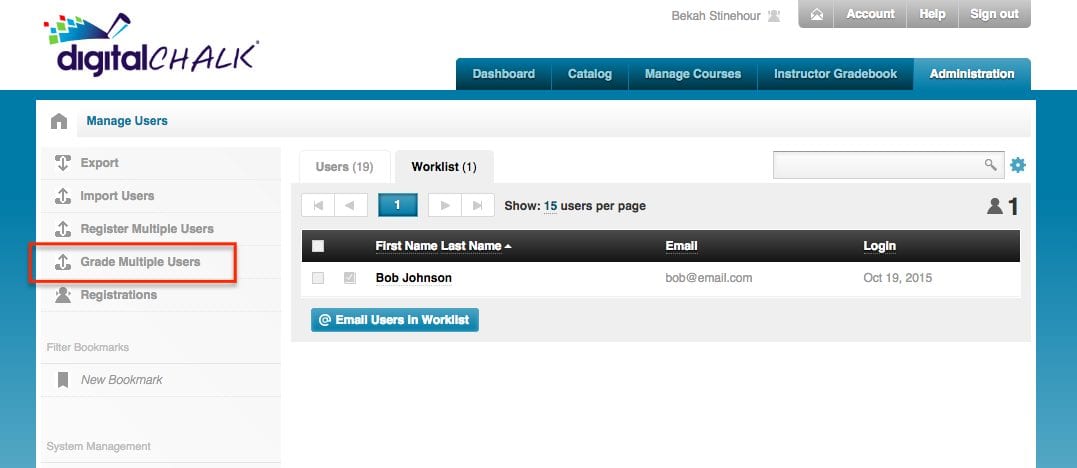Here at DigitalChalk, we are always looking for ways to streamline the administration part of your online training solution. So, we are pleased to announce our new Grade Multiple Users feature! Read on to see how you can use this new feature to quickly and easily grade current learners in your DigitalChalk courses via a CSV file.
How do I use Grade Multiple Learners?
Before you begin grading learners, make sure you’ve completed the following:
-
- Any learners you want to grade must be currently in a DigitalChalk course.
- Create the CSV file for learners you want to grade. The CSV file must have an Email Address field if your learners log in with their email address, or a Username field if your learners log in with their username, and a Grade Percentage field for each learner. You can also include an optional Completion Date in your default date format.
Once you’ve created the CSV grading file, follow the steps below to complete the import:
- Click the Administration tab, then click Users from the left side menu.
- Click Grade Multiple Users from the top of the left side menu.

The Grade Multiple Users upload screen is displayed.
- Choose a course for which you want to grade learners, then click Upload and select the CSV file you want to upload.
- The Grade Multiple Users field matching screen is displayed with the fields from your CSV file. You only need to match the Email Address or Username field and the Grade Percentage field to complete the import. Matching the fields from your CSV file to fields in DigitalChalk is easy. Simply click the drop-down menu next to each field to see the fields you can enter for the learners you are grading, then click the field that matches that field on the CSV file.
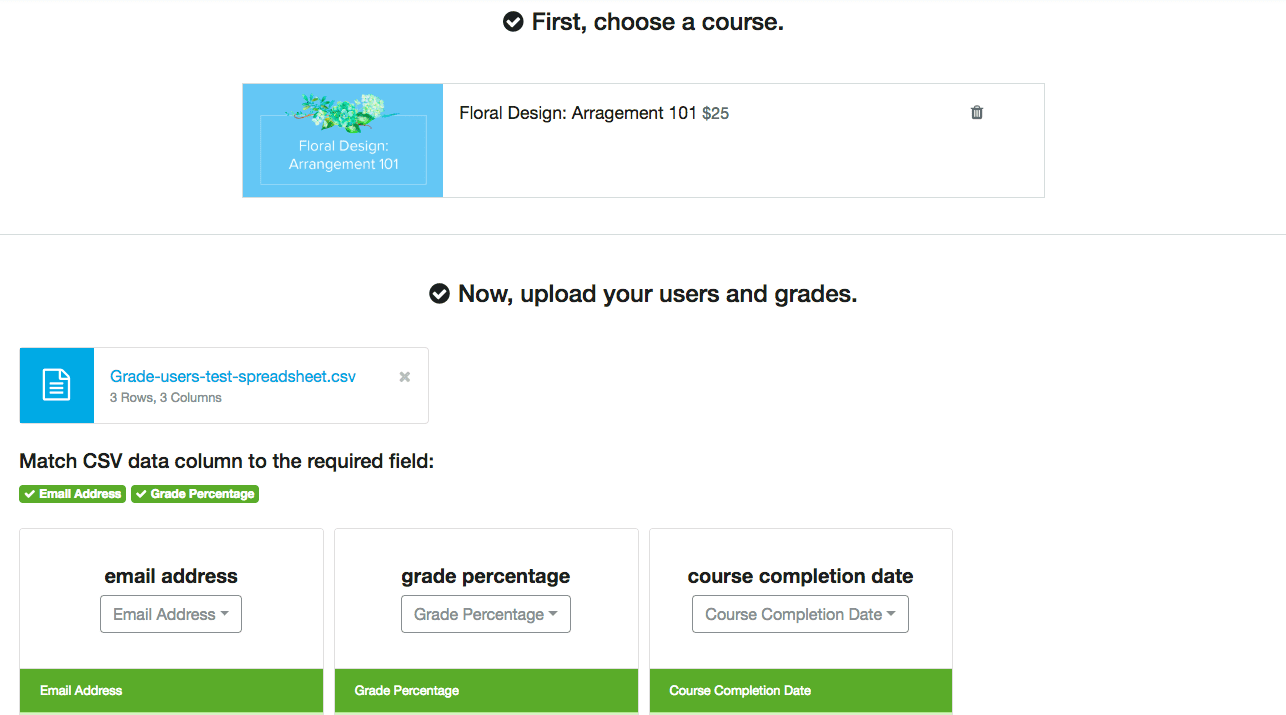
- Click Import Now when you have matched the fields. The Bulk Activity screen is displayed. The import may take some time if you are importing a large number of learner grades. To see the status of your import Click the Refresh button for the import. For more information on the status of the import click one of the following: Successful Rows to see the number of learner grades that imported (learners were graded) Failed Rows to see the number of learner grades that did not import (learners were not graded) and the reason.
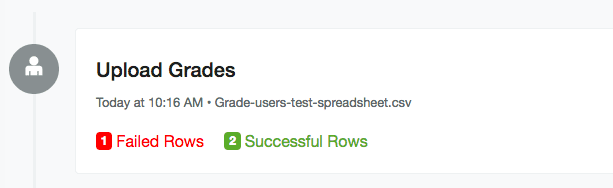
- You can check the student gradebook to see the recorded grade and course completion date if you included one.
Want to learn more about the Grade Multiple Users feature? Check out our video tutorial here.
Grade Multiple Users is currently available to our Premier eCommerce and Corporate active user customers, and is available to customers on other plans as an upgrade.
Check out these posts for other ways DigitalChalk makes it easy to work with users:
New! Register Multiple Users With a Single File
Updated User Import Gives You Full Control