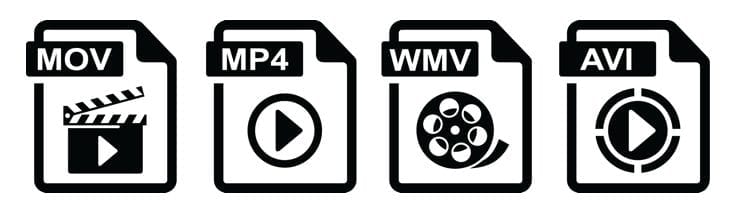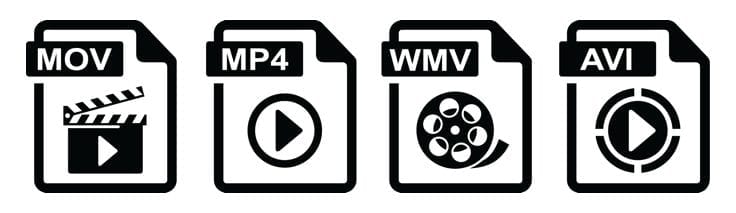
When putting your videos online, there are so many different format options to consider. Compressing and formatting your video recordings include resolution, bit rate, and frame rate. We’ve listed everything out for you, hopefully, making it a bit easier for you to understand and follow. After you have reviewed all the video formatting options below, go ahead and add some video to your online learning experience!
*A few common file types for video recordings are .MOV, .MP4, .AVI, .WMV.
[column class=”padding” size=”one_third”]Format
SD – 4:3 aspect ratio
SD – 16:9 aspect ratio
720p HD – 16:9
1080p HD – 16:9[/column]
[column class=”padding” size=”one_third”]Resolution
640 x 480 px
640 x 360 px
1280 x 720 px
1920 x 1080 px[/column]
[column class=”padding” size=”one_third”]Bit Rate
2,000 – 5,000 kbit/s
2,000 – 5,000 kbit/s
5,000 – 10,000 kbit/s
10k – 20k kbit/s[/column]
Frame Rate:
24, 25, or 30 FPS (Constant)
Most websites and online training software’s accept videos with frame rates of 24 or (23.976), 25, and 30 (or 29.97). If you know the frame rate of your footage, it’s best to encode your final video at the same frame rate. However, if your footage exceeds 30 FPS (frames per second), you should encode your video at half that frame rate. For example, if you shot at 60 FPS, you should encode your final video at 30 FPS. If you’re uncertain what frame rate you shot at, set your fram rate to either “Current” or 30 FPS. If there is an option for keyframes, choose the same value you used for frame rate. Always choose “constant” frame rate instead of “variable” frame rate.
Bit Rate:
2,000 – 5,000 kbit/s (SD) / 5,000 – 10,000 kbit/s (720p HD) / 10,000 – 20,000 kbit/s (1080p HD)
Bit rate (data rate) controls both the visual quality of the video and its file size. In most video editors, this is measured in kilobits per second (kbit/s). When you have the option, choose a “variable” bit rate and set the target to at least 2,000 kbit/s for standard definition (SD) video or 5,000 kbit/s for HD. You may have the option of uploading 1080p HD footage, which we recommend encoding at a bit rate of at least 10,000 kbit/s.
Resolution:
640 pixels wide (SD) or 1280 pixels wide (HD)
Common resolutions for SD video include 640 x 480 px (4:3 aspect ratio) and 640 x 360 px (16:9 aspect ratio). The most common setting for HD video is 1280 x 720 px (16:9 aspect ratio). You may have the option to present your video at 1080p. 1920 x 1080 px is the most common resolution for 1080p video.
Source via Vimeo