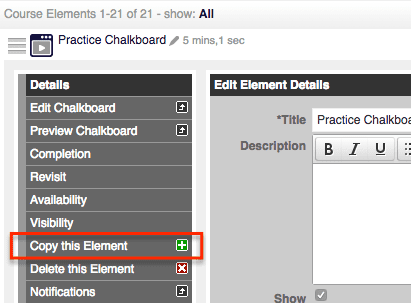
How do I copy an element from one course to another?
Copying elements like this allows you to easily copy one element to another course one at a time.
- Go to the “Manage Courses” tab
- Select the course that you want to copy the element from
- Select “Manage Course Elements”
- Select the element you want to copy (if the course is live you will select “Edit the live version”)
- Select “Copy this element”
- A menu will open and you will be able to select one course you want to copy the element to by selecting “Edit” to the right of the course name
- Select “Save”
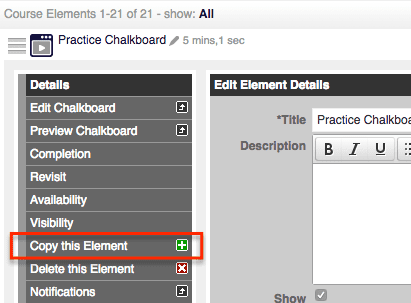

0 Comments