If you are an Enterprise account holder you may have noticed that you no longer see the “Login Rules” feature. Don’t worry, it’s still there – it just has a new name and new look, and a few added features! To create login rules you will now want to do it under the “Registration” feature (you will be able to find this under the “Administration” tab, as well as under the “Advanced Settings” for each course offering).
Let’s start with how to create a registration rule (remember, that’s where you will go to create login rules) from the “Administration” tab:
-
- Begin by clicking on the “Administration” tab.
- Select “Registrations” from the left side menu.
- Click the “Add” button.
- From here, you can choose from 3 different registration rules:
• Login: These allow you to create rules so when students log in they will automatically be registered for the selected course.
• Event: The event option you have here is to register students when they have passed a specific offering (this will also occur upon login for students).
• On Demand: This option allows you to manually register students, or schedule it for students to be registered at a certain time.
Now, let’s create a registration rule for a specific offering. You begin by:
-
- Going to the “Manage Courses” tab.
- Select “Offerings” from the left side menu.
Next, find the specific offering that you want to set up the registration rule for and to the left of the offering name there are 4 icons – click on the gear icon (this is the “Advanced Settings”).
- After clicking the gear icon, you are brought to a page where you have 4 options to choose from:
• Discounts
• Notifications
• Registration (available to Enterprise account holders)
• Catalog (available to Business and Enterprise account holders)
5. Select the “Registration” option – after this you will see an “Add” button, click this.

With the Registrations feature, you don’t just get “Login Rules” you also get the added benefit of different ways to have students be registered for courses automatically – this is great for when you have to have a large group of students registered for a course.
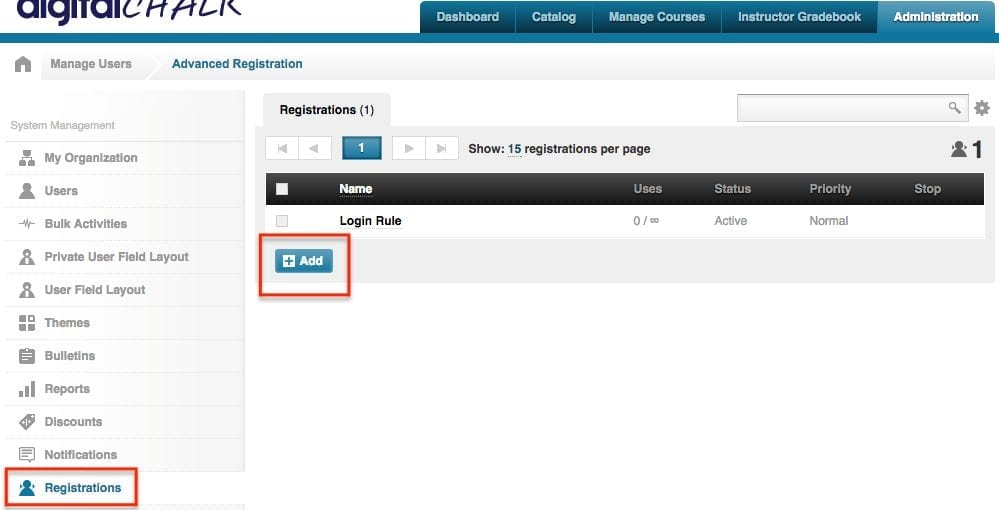

 Next, find the specific offering that you want to set up the registration rule for and to the left of the offering name there are 4 icons – click on the gear icon (this is the “Advanced Settings”).
Next, find the specific offering that you want to set up the registration rule for and to the left of the offering name there are 4 icons – click on the gear icon (this is the “Advanced Settings”).
0 Comments