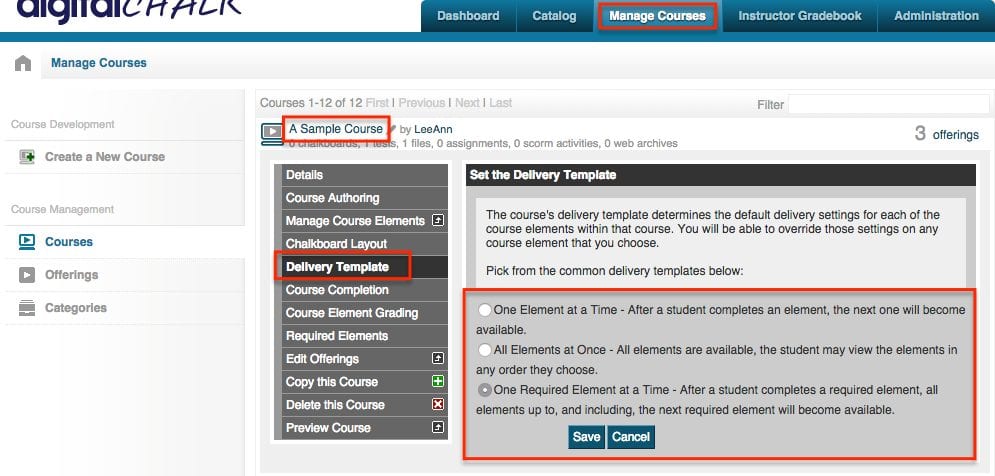Did you know that DigitalChalk gives you the option to choose how the elements will be delivered to your students for each course? We do, and it’s called ‘Delivery Template’! It gives you 3 different options to choose from:
- One Element at a Time – After a student completes an element, the next one will become available.
- All Elements at Once – All elements are available, the student may view the elements in any order they choose.
- One Required Element at a Time – After a student completes a required element, all elements up to, and including, the next required element will become available.
You can choose any option you need to cover any needs, or wants, you have when it comes to how a student can go through your course content. The default option will always be ‘One Required Element at a Time – After a student completes a required element, all elements up to, and including, the next required element will become available’.
How do I access this setting?
To access this setting you will want to:
- Go to the ‘Manage Courses’ tab.
- Click on the course title you would like to change this setting for.
- Select ‘Delivery Template’ and you will see the 3 options available to you. Choose the one you would like to use for that course and hit the ‘Save’ button and you’re done!