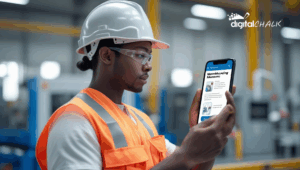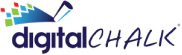With DigitalChalk’s updated discounts feature, we have simplified the process for you as a user. It’s the same great discount feature as before, just easier to use and create.
There are two different ways that a discount can be created, under an individual course or under the “Administration” tab. Let’s begin by discussing how a discount is created for an individual course.
- Begin by clicking on the “Manage Courses” tab.
- Select “Offerings” from the left side menu.
- Next, you will want to click on the “Advanced Settings” button (the gear icon to the left of the offering name).
- This will bring you to a new window that gives you the option to choose from “Notifications”, “Discounts”, and “Catalog” – Select the “Discounts” option.
- Select the “Add” button and you will then be given a number of different conditions to choose from. Choose the conditions that you would like to be met in order for the coupon to be used.
- Next is selecting the consequence that you would like to happen if the conditions are met – this is the amount the course would be discounted (you can choose either a dollar or percentage amount).
- Once you have entered everything, press the “Save” button.
Creating a discount underneath the “Administration” tab:
- Begin by clicking the “Administration” tab
- Select “Discounts” from the left side menu – from here, you will create a discount the same way as steps 5-7 from above.