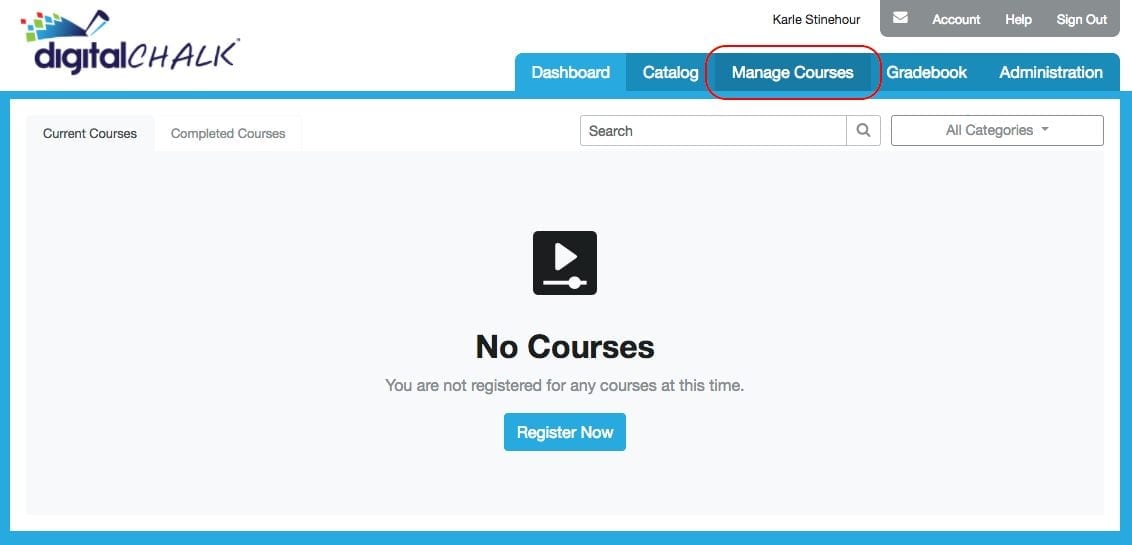Online course building has a false reputation of difficulty. The myth is that content creation requires coding knowledge, graphic design skills, and extensive audio/video know-how. We’re here to help debunk that myth.
Yes, you can create and sell online courses in only 20 minutes! DigitalChalk’s intuitive course-building features make it easy to create an online course with materials you already have on hand. That means that you don’t have to spend time tinkering with instructional design software or devote money and resources to hire someone else to do it. You can do it all with DigitalChalk.
We can help with that! In this post, we’ll show you how to best utilize our easy-to-use platform to start selling your courses as soon as possible. We’ve already demonstrated how to repurpose existing PowerPoint presentations, use Web Archives, and schedule and set up Instructor-Led Training. With our current and final example, you’ll learn how to add custom certificates to your course.
The Purpose of Certificates
Many online training programs require learners to receive certificates as evidence that they completed their training. Certificates are important because learners can use them as proof that they are qualified for a job responsibility, licensed in a skill that requires certification, or finished with government-mandated compliance training, among many other reasons.
How to Add a Certificate
Follow these 5 easy steps to quickly add a certificate to your DigitalChalk course:
1. In your organization, select the “Manage Courses” tab.

2. If the course that you want to add an element to already exists, select it and click “Manage Course Elements.” If you haven’t created the course yet, click “Create a New Course.” For more in-depth instructions on how to create a course in DigitalChalk, read this blog.

3. Click “Add a Certificate.”

4. Customize the certificate. Add fields to the certificate, like user name, course name, date of completion, and many more. DigitalChalk will automatically fill in the fields based on the conditions met by the user upon successful completion of the course requirements. You can also upload your own custom background if you prefer something other than the default background. If you decide that you don’t like the background you’ve uploaded, click “Reset Background,” and it will revert back to the default.

5. Input the certificate settings. Determine what parameters must be met before learners can earn the certificate, provide a title for the certificate, and choose when learners can see the certificate in your course. When you’re finished, click “Save.”

That’s all you need to do to successfully add a certificate to your course! Based on the parameters you set, learners receive their certificate as soon as they’ve met the proper course requirements. To make it even better, you didn’t even have to do any custom design work outside of DigitalChalk.
That concludes our blog series on creating and selling online courses without having to create any new content. Now, we invite you to register for our free webinar to learn how to easily and safely grow your online eLearning business with the DigitalChalk platform.