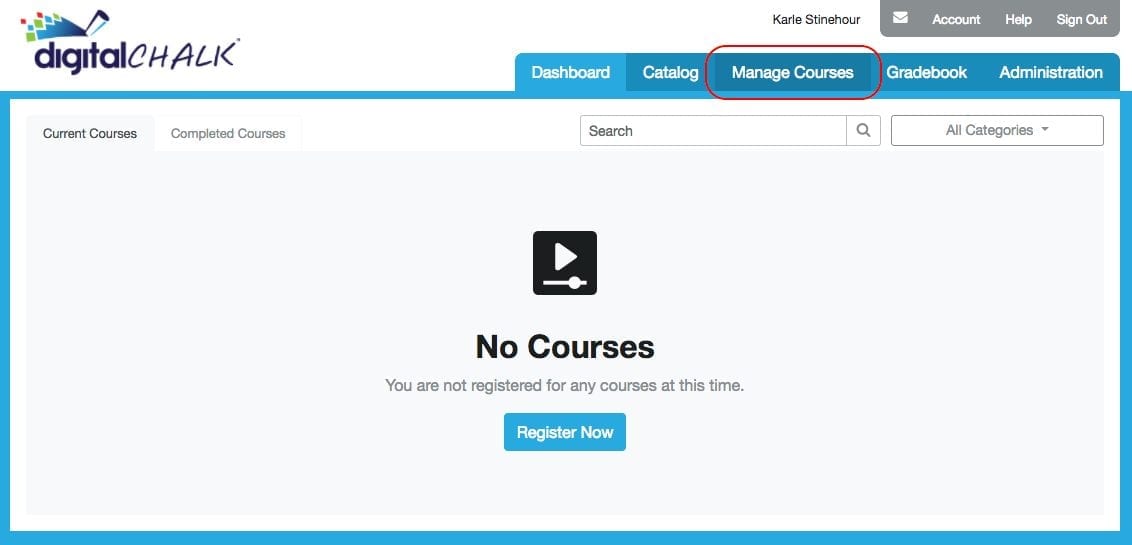Building and selling online courses can be complicated. But it doesn’t have to be. Certainly, instructional design can sometimes involve coding, graphic design, video and audio editing, and general technical know-how. Not to mention, course creation can take up a tremendous amount of time.
Other times, creating an online course can be as simple as uploading existing content to DigitalChalk’s learning platform. This blog post will show you how to do just that. However, before you begin, you’ll need to assess a few things. Does repurposing existing content match your business goals and values? Is your existing content the best for the online training you want to deliver? How will this content benefit your learners? Pause a moment, and answer those questions. But don’t worry! If you do some reflecting and realize that your business needs to create more complex content, you still have options.
Now, if you’ve answered those questions and know that repurposing existing content is the way to go, then keep reading! Maybe you need to save time, or maybe you need to create course content on a budget. No worries! You can create and sell courses quickly and efficiently with existing materials. There’s no need to spend inordinate amounts of time and money creating complex courses. You can get the job done in just 20 minutes!
There are a much simpler, more affordable, and less time consuming methods of course creation than some of the more traditional ones. For example, did you know that you can repurpose existing PowerPoint presentations to create and sell online course content? With DigitalChalk you can upload PPTs directly to your courses as a course element. Using a pre-existing presentation, all you have to do is upload it as a course element in your DigitalChalk course. Here’s how:
1. In your organization, click the “Manage Courses” tab

2. If the course that you want to add an element to already exists, select it and click “Manage Course Elements.” If you haven’t created the course yet, click “Create a New Course.” For more in-depth instructions on how to create a course in DigitalChalk, read this blog.

.
3. On the side menu, click “Import PowerPoint.” DigitalChalk uploads your PowerPoint as a SCORM package to maintain the interactivity you’ve built into the PowerPoint.

4. Edit the title, description, keywords, or any other relevant piece of information about this course element. Once you’ve added any necessary information, click “Activate.” This action will make your PowerPoint go live, which means learners can now access this presentation. Don’t forget to save any changes you make!

And that’s all there is to it! There’s your proof that content creation doesn’t have to be a difficult, long, drawn-out process. It can be as simple as making good use of what you already have.
Now, what should you do if you want to add some more simple course elements to your course? We’ll get to some of that in the coming blog posts, so be on the lookout for course creation tips and tricks in the near future. We hope you’ll join us for our newest learning series to get tips and tricks for selling your courses online.
For now, we invite you to register for our free webinar to learn how to easily and safely grow your online eLearning business with the DigitalChalk platform.