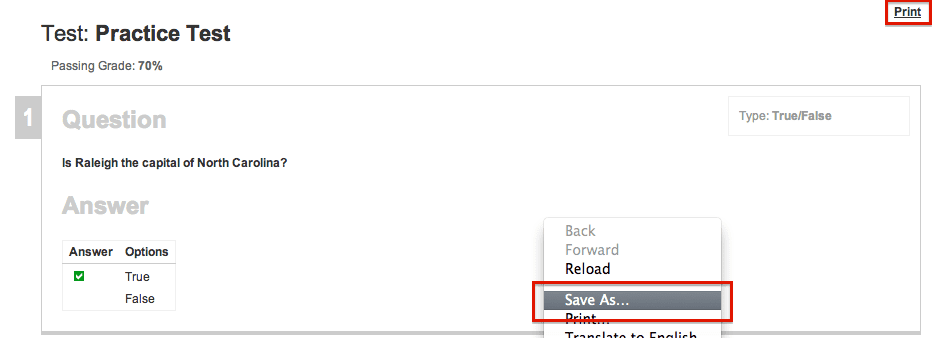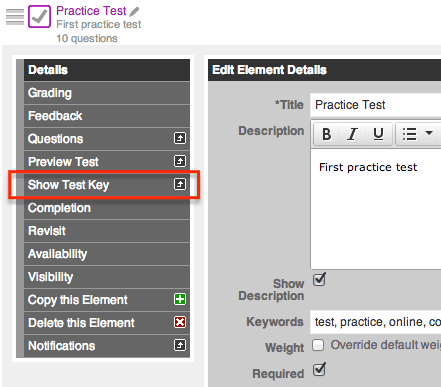You asked, we delivered. We have created a test key for test elements that allows you to easily pull questions and answers for any test that you’ve created within the DigitalChalk online training software.
With one click, you are automatically able to view the test in its entirety – this includes all questions and answers. To view the test key, follow the steps below:
- Go the “Manage Courses” tab.
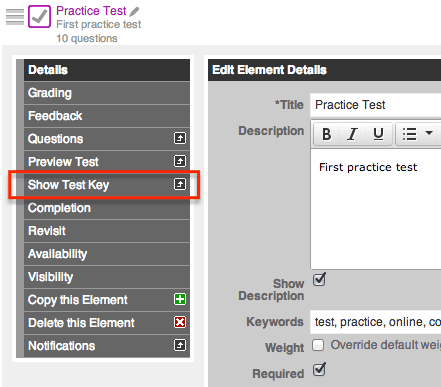
- Click on the title of the course you want to view the test key for and select “Manage Course Elements”.
- Next you will want to click on the test element (if it is live you will need to select “Edit the live version”).
- You will then see a “Show test key” option – click on this and a window will open up in your browser of the questions and answers.
*Helpful hint: If you need to save the test, you can do so by simply right-clicking the page and selecting the “Save as” option, or you can select the print option in the top right-hand corner of the window.